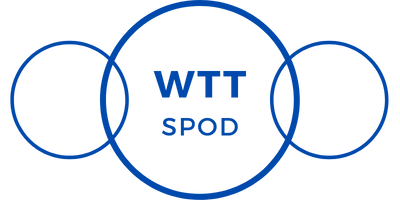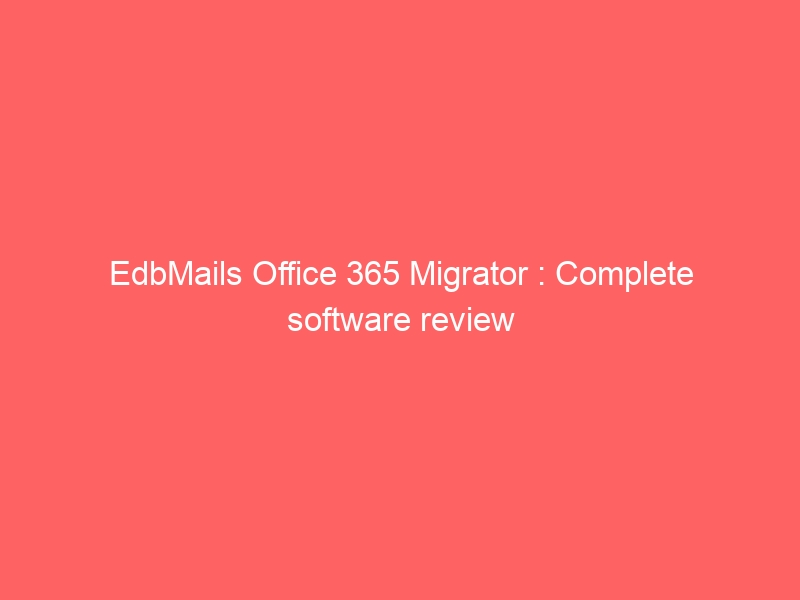Table of Contents
- Introduction
- Why do I require EdbMails Office 365 migrator?
- Office 365 migration Video Guide
- EdbMails Features and Functions
- EdbMails Office 365 Migration Software Prerequisites
- How to perform Office 365 migration using EdbMails?
- Step 1: Connect to Source Office 365 Account
- Step 2: Select the required mailboxes
- Step 3: Connect to Destination Office 365 Account
- Step 4: Migration completion and Log Report
- Filters, Folders and Additional Settings
- EdbMails Office 365 migration Tool Comparison: Free vs Licensed
- Free Live Demo and Free Customer Support
- Concluding Thoughts and Rating
- FAQ
Introduction
To meet their needs, businesses are turning to cloud platforms. Platforms such as Office 365 and live Exchange provide features such as real-time collaboration and communication. As a result, there is an increase in demand for effective cloud migration technologies and software. Office 365 tenant to tenant migration has now become quite popular owing to business mergers, acquisitions and transfer of domains to other countries. When it comes to cloud migration, I’m constantly experimenting and experimenting with new tools. This time around, I’m concentrating on EdbMails’ Office 365 migration software. I decided to look into all aspects of this product, and this review is based on my testing and analysis of this tool.
Why do I require EdbMails Office 365 migrator?
To put it simply, EdbMails Office 365 migrator simplifies and eases complex migration procedures that require a significant amount of time and effort. The tool does not require any prior technical knowledge or expertise to use. Furthermore, the steps are simple to follow, ensuring the success of your Office 365 migrations. To know more, I request you to watch the video guide in the section below.
Office 365 migration Video Guide
EdbMails Features and Functions
What sets EdbMails Office 365 Migration apart from the competition? The following are the software’s key features:
Support for a wide range of migration scenarios
- Direct transfer of Office 365 mailboxes to another same or different domain.
- Support for migration form Office 365 to Exchange Server 2007, 2010, 2013, 2016, and 2019
- Direct transfer from Office 365 to Windows Small Business Server 2003, 2008, and 2011.
- Direct migration from Office 365 to third-party hosted Exchange servers
- Public folder, Shared mailboxes migration from Office 365 servers
Migrate multiple mailboxes
You can load multiple mailboxes and choose which ones to migrate. In the left pane of the migration window, you can see the folder and its subfolders. There are no limits to the size of mailboxes that can be migrated.
Supports Different forms of migration
EdbMails Office 365 migration software supports cutover, staged, and hybrid migrations. Simply connect the source and target servers, and the application will handle the rest. Cutover migration entails transferring everything at once, typically after business hours. This is a good option for a small amount of data. Staged migration involves transferring data in two stages. This option is recommended when you need to make a quick transition to a new environment and the volume of data to be migrated is large. Hybrid migration refers to migration from, to, or within hybrid environments (live Exchange as well as Office 365).
Complete control over the data to be migrated
During the migration process, you can use EdbMails Office 365 migrator software to filter the data items. You can apply filters based on message sent and received dates, attachment names, To address, From address, and so on, and then transfer the selected items from your Office 365 server to the target servers.
Migrate Mailboxes, Public folders and Archive Mailboxes
Using EdbMails, you can migrate Mailboxes, Public Folders, and Archive mailboxes between Office 365 tenants as well as live Exchange servers. Following the migration, the destination server has an exact replica of the content and structure of the source mailboxes, Public folders, and Archive mailboxes.
Secure migration
The software accesses source server data passively, which means that no data on your source server is removed or updated. Furthermore, no third-party intermediary agents are required to be installed; the application simply copies files from a source environment to a specified destination environment without retaining any data. Furthermore, EdbMails Office 365 Migration connects to Office 365 via the secure OAuth 2.0 authorization protocol.
Reports in great detail
EdbMails generates a Log report for all migrations, a single task, or even a specific mailbox at any time. These reports keep you up to date on the migration’s progress and assist you in quickly troubleshooting any issues. Simply click the ‘View Log’ button in the migration progress window to quickly understand the migration status.
How to perform Office 365 migration using EdbMails?
-
Step 1: Connection to Source Office 365 Account
After you launch EdbMails, the next step is to connect to the source Office 365 account. The two options are the ‘Classic’ method and the ‘Modern’ method. The modern login method employs secure OAuth 2.0 authentication, whereas the traditional login method requires you to log in manually using your login credentials. There are two options on the modern authentication screen: Auto Registration and Manual Registration. After using the Auto Registration login page, you must authenticate yourself on the official Office 365 account login page. You’ll need to enter your email address, application ID, directory ID, and other information to personally identify yourself. For demonstration purposes, we’ll use the Auto Registration technique.
You have three options in the next window: Connect to Mailbox, Connect to Public Folder, and Connect to Archive Mailbox. To connect to a Public Folder or Archive Mailbox, your mailbox must have both Public Folder and Archive Mailbox enabled. Despite the fact that the methods for the other connection options are nearly identical, for the sake of illustration, we’ll stick with Connect to Mailboxes.
Once you’ve decided on a connection method, go to the official Office 365 login page and enter your Office 365 login credentials. Accept the permissions and continue the migration.
After you’ve verified your account, you’ll see a window with three options for loading your emails. Mailboxes can be loaded automatically, from a.CSV file, or from a previously saved list. If you’re a first-time user, stick to the first two options. In this example, we’ll use the option to automatically load the mailboxes. This displays all of your messages and allows you to load them in real time. Import any additional mailboxes that aren’t shown in the list using the CSV file.
-
step 2: Select the required mailboxes
A list of all Office 365 mailboxes appears on the left side of the main EdbMails interface, which you may expand to see the individual mail items and their counts. Various options and settings are displayed on the right side of the screen, including removing deleted source items from target folders and forcing target items to be updated with the source. The function of each choice is explained in the tooltips. Migrating permissions and Excluding Folders are two further choices. Choose the mailboxes and choices that best suit your needs, then click Migrate to Office 365 at the bottom of the page. You can pick and choose which mailboxes and mail items to transfer using the various checkboxes.
-
Step 3: Connect to Destination Office 365 Account
You’ll need to connect to the destination Office 365 account after you’ve picked your items and started the migration. The connection methods and options for loading mailboxes are virtually identical to those for connecting to a source mailbox.
If you select Automatic, you will be presented with a list of mailboxes. Check the mailboxes; if any are missing from the list, a CSV file can be used to add them. For the operation, click the ‘Load Mailboxes using.CSV file’ button.
EdbMails features the automatic mailbox mapping between the source and the target servers. There’s also the option of manually mapping the mailboxes or using the mapping from a prior migration operation. Automatic mailbox mapping was the option I chose.
Verify the mapping and make sure Migration is selected under ‘Action‘ in the top right corner of the window, then click the ‘Continue‘ button to continue with the migration.
-
Step 4: Migration completion and Log Report
The migration progress bar will appear, displaying all of the progress information. You can also view the migration log report by clicking the ‘View Log’ button.
Filters and Additional Settings
The different filter options in EdbMails make it simple to filter and migrate certain mails and mail items based on your needs. This helps you save time by allowing you to move only the data you need. Individual folders, such as Inbox and Sent Items, can also be selected, while others, such as Junk and Conversation History, can be excluded.
Let’s have a look at the other configuration options available during the migration now that we’ve gone through the features in depth.
-
Removing deleted source items from target folders
You can use this option to remove any removed source objects from the relevant target directories during subsequent migration processes. Assume your initial operation resulted in a full migration. By selecting this option, you can then delete specific items from the Inbox folder and perform a migration process to the same target. EdbMails now updates the changes in real time by removing the corresponding mail item from the target’s Inbox folder.
- Forcefully update items
As the name implies, this option forces all mailbox changes to be updated and synced with the target. If you modify existing contacts or drafts, the changes will be carried over to the target by deleting the items that were previously present in the target.
- Include or Exclude folders from migration
This option allows you to include or exclude certain folders from the transfer, as we described in the features section. It is possible to omit folders from the migration, such as Drafts, Junk or Conversation History, which speeds up the process.
- Migrate Rules, Permissions and Global Address List
EdbMails allows you to transfer Rules such as Inbox rules, Anonymous User Permissions etc. The Global Address List and the Address List for all users, and Contacts can also be migrated.
EdbMails Office 365 migration Tool Comparison: Free vs Licensed
EdbMails offers a ‘Free Trial’ version to try out the software before buying it. You can try out all of the software’s capabilities at your leisure by clicking the ‘Start Your Free Trial’ button on the application login screen, as stated previously. You can migrate 30 items from each source’s folder to the target using the trial version. This aids in evaluating the software’s efficiency and familiarizing yourself with its operation.
Licensed Version: After you’ve tested the Office 365 migration tool and are happy with its performance, you can purchase an EdbMails Office 365 migration license using a secure payment gateway. With the complete version, you can move an infinite amount of mail items from a single mailbox to an unlimited number of target mailboxes. The cost of 100 mailboxes is $200, however the number of mailboxes can be customized to match your needs. It’s also a good idea to keep an eye on the official website for the most up-to-date price plans and special offers.
Free Live Demo and Free Customer Support
EdbMails offers great customer service 24 hours a day, 7 days a week at free of cost to help you with any questions or to arrange an Office 365 transfer. Their team of specialists can provide you with individualized advice on the optimal type of migration for your environment. You can also request a free live tailored product demo if you want to learn more about the software’s features. You may also send error logs and data through the EdbMails chat window for troubleshooting and analysis. Even if you are using the trial version of the product, you can contact customer service without any restrictions. The fastest way to obtain a response is through chat, but you may also contact customer service by email or phone if you prefer.
If you have any questions or would like to leave feedback about the service, you can use the contact form. One of the most useful advantages is their individualized remote assistance for any software problems you may have. We had several queries about the migration stages, and EdbMails expertly guided us through the process through remote. This is also one of the best features that we appreciated.
Concluding Thoughts and Rating
Using EdbMails Office 365 Migrator, I experimented with Office 365 and Exchange migrations in a variety of scenarios. There were no severe constraints that I could think of. The tool meets the majority of user requirements, such as selective data transfer and full support and also supports Exchange migration to Office 365. Other useful tools available from EdbMails include an Exchange OST to PST converter, an EDB to PST conversion tool, and many more. I strongly recommend this program to anyone looking for a smooth, error-free Office 365 migration or file conversion from Exchange or Outlook. However, it is prudent to begin with a free trial of the tool’s trial edition in order to gain a basic understanding of all of the aforementioned features and capabilities. The application deservingly receives a five-star rating.
FAQs
- I have mailboxes in a different language. Will EdbMails Office 365 migration software migrate all of them successfully?
You can be confident that EdbMails Office 365 Migration supports all languages. The application will ensure that the contents of all default folders, such as Inbox or Sent Items, are migrated to the correct target folders, as well as all special characters, regardless of which system language is set on the source and target servers, defined for specific mailboxes, or used in emails. As a result, all relocated mailbox folders and contents will look exactly the same as they did on the original server.
- How will I get to know if some of my emails are not migrated during the process?
EdbMails creates a comprehensive log report for the entire migration process. These reports keep you up to date on the migration’s progress and assist you in resolving any issues as soon as possible. Simply select the ‘View Log’ option in the migration progress window to view the folder details, including the item count.
- Can I export Public folders or Archive Mailboxes to PST using EdbMails Office 365 migrator?
Yes. EdbMails Office 365 Migrator supports Public folders as well as Archive mailboxes export to PST and migration to target Office 365 server, Exchange server. It supports unlimited Public folder migration.
- What distinguishes EdbMails from other Office 365 migration software available on the internet?
Customers all over the world rely on EdbMails for its efficiency and customized migration programs. If you require assistance in moving your mailboxes or require dedicated support, EdbMails customer service can provide you with the information you require and even walk you through the entire process. EdbMails automates every step of the data migration process. This cost-effective solution can benefit all types of users, including large, medium and small businesses. EdbMails’ improved software efficiency results in no downtime or data loss. There is no prerequisite training or technical knowledge required to use this program. It has a straightforward user interface and in terms of scalability, this data migration software is quite adaptable. It is ideal for any business, regardless of the size or number of cloud systems.
- Are there any related products from EdbMails suite of products?
Glad you asked! Sigsync company wide Office 365 email signatures is another excellent product for Exchange and Office 365 users from the home of EdbMails that allow managing uniform signatures and disclaimers for your entire company from a single centralized dashboard. Email signatures are very useful as they represent the sender. With consistent email signatures across the entire organization you can ensure brand and product promotion, receive feedback from customers and analyze marketing trends with analytics. It is also possible to add banners, graphics and so on. Sigsync also provides ready-made customizable signature templates. If you are interested in learning more, visit the link provided above.